Astral Send - Help:
Watch the Video
To install Astral Send, visit the Microsoft AppSource website, and in the search bar type in “Astral Send”, selecting Astral Send. Once on the Astral Send extension page, click on “Free Trial”.
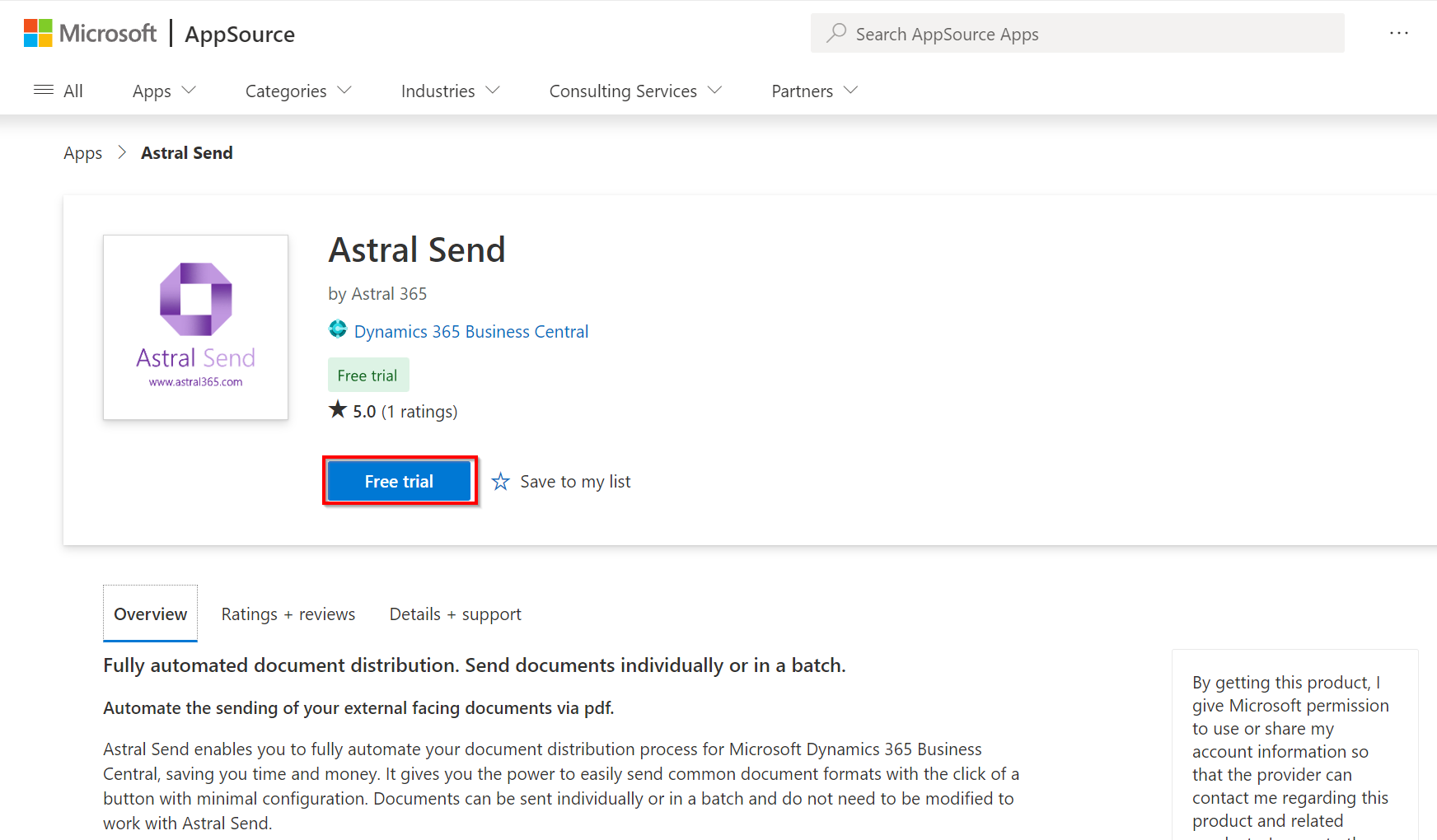
Figure 1 | Astral Send on AppSource
You will then be redirected to Business Central where you will need to pick which environment you would like to download to if you have multiple environments.
Select the 'Language', then select 'Install'.
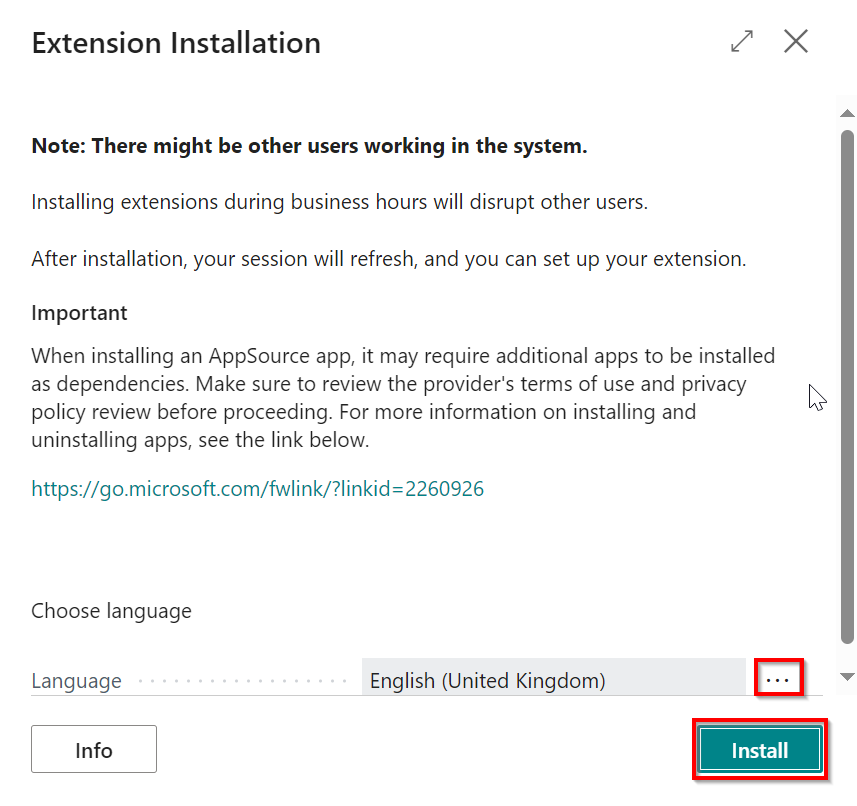
Figure 2 | Privacy Confirmation
This will now begin the installation of the Astral Send Codeunit onto your Business Central tenant and will open Business Central on the ‘Extension Installation’ page. Click on “Install” and a message will appear that shows it is being downloaded in the background.
The installation should only take a few seconds or minutes. Once complete you should see a new notification appear on Business Central.
Click on “OK”.
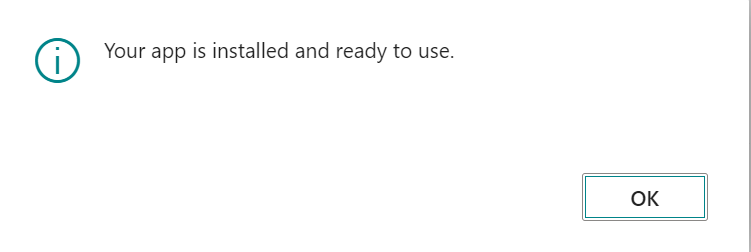
Figure 3 | Successful Installation