Astral GoCardless - Help:
Watch the Video
For new and existing customers it is possible to request payment by emailing the customer a Billing Request Link. This can be useful if the customer doesn’t yet have an active direct debit mandate in place from which you can take payment.
The Billing Request email is sent to the customer and contains a link to the GoCardless portal, where the customer can enter their bank details and make a payment using GoCardless’ Instant Bank Pay feature. There is also the option to send the customer a Mandate Request Link on the same email. The customer can click on this link and setup a direct debit mandate in the GoCardless portal which can be used for future payments.
The Email GoCardless Billing Request Link feature can be accessed from the Customer card and list, Sales Order card and list, and Sales Invoice card and list. In the following example, we will look at how to send a Billing Request from the Sales Invoice card.
Enter the sales invoice in the usual way, and when complete, click on the Invoice button and select ‘Email GoCardless Billing Request Link’:
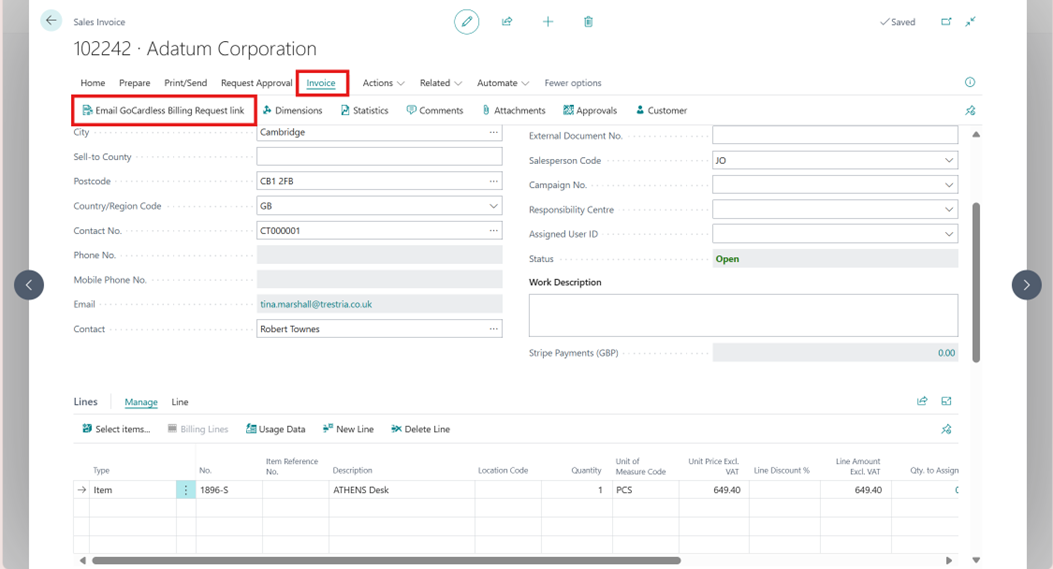
Figure 1 |
This opens the Customer Billing Request Confirmation page:
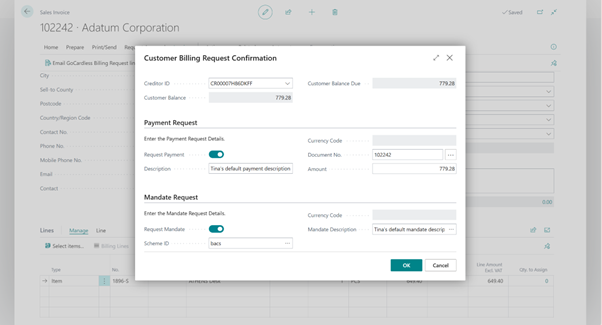
Figure 2 |
Note: Creditor ID is the GoCardless Creditor ID for your organisation, and this information will default onto the page.
If you wish to send the customer a Billing Request Link which allows them to make a one-off payment for the invoice, toggle the ‘Request Payment’ setting on. The Description field is populated with the Default Payment Description from the Astral GoCardless Setup, but the Description can be amended here if required. The Currency Code, Document No. and Amount fields will default in from the invoice, but the Amount field can be amended if the customer is only making a part-payment.
If you would also like to send the customer a Mandate Request enabling them to setup a direct debit mandate for future payments, toggle the ‘Request Mandate’ setting on. The Scheme ID and Currency Code will default to reflect the currency of the invoice. The Mandate Description is populated with the Default Mandate Description from the Astral GoCardless Setup, but can be amended here if required.
You can send the customer a Payment Request, a Mandate Request or both.
When the form is complete, click on OK. This opens the email containing the GoCardless Billing Request link, and this can be reviewed before sending:
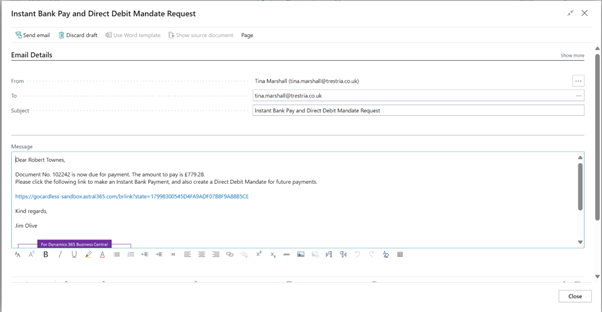
Figure 3 |
Note: It is possible to change the format of this email - for more information on how to do this, please refer to Chapter 12, Amending Email Templates.
When the customer receives the email, they can click on the GoCardless Billing Request Link and will be taken to a confirmation page:
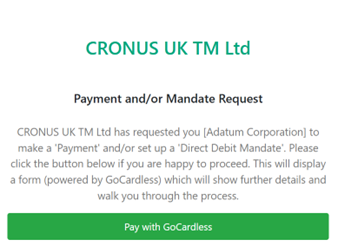
Figure 4 |
When the customer clicks on the ‘Pay with GoCardless’ link, they will be taken to the GoCardless portal, where they can enter their bank details to make a one-off payment, or setup a direct debit mandate, or both.