Astral Send - Help:
Even though all report types have already been setup by running the Quick Setup Wizard in Astral Send Business Central Setup, you can create a new Astral Send Report Setup by following the steps below.
In the search bar enter “Astral Send Report Setup List” and select it from the list:
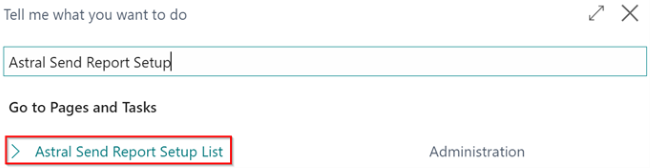
Figure 1 | Search Astral Send Report Setup List
The “Astral Send Report Setup List” page will open, and you will need to click on “New” in the ribbon:
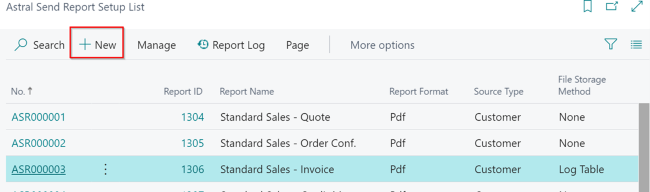
Figure 2 | Astral Send Report Setup List
On the new Astral Send Report Config Card you will need to select the Report ID. Click on the downward arrow and select the report that you want to set up on Astral Send:
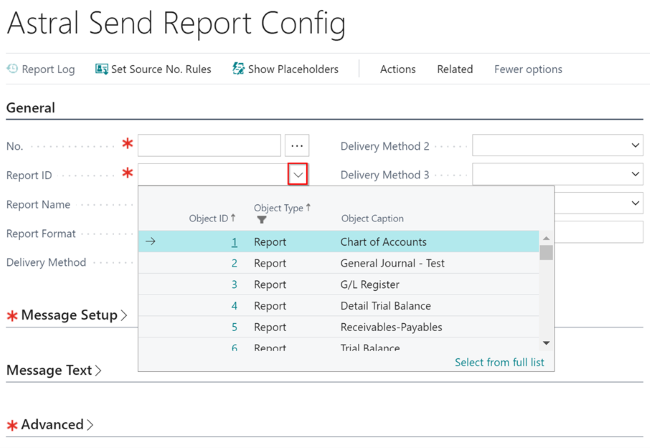
Figure 3 | Astral Send Report Config
Once you have done that, the No. field will be populated automatically as set up in the No. Series:
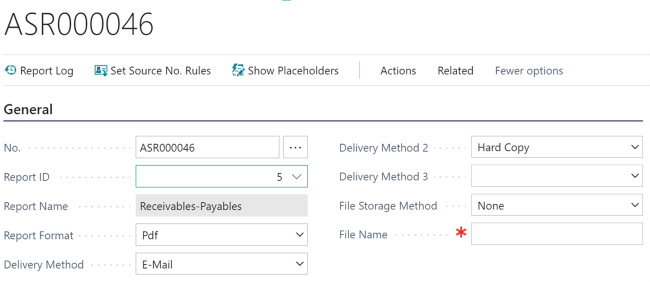
Figure 4 | Astral Send Report Config
The Report Format is already prepopulated to “PDF”, when creating the new Astral Send Report Config Card.
Once the Report ID has been chosen, the Delivery Method is prepopulated to “E-Mail” and the Delivery Method 2 is prepopulated to “Hard Copy”.
You can amend these as described in Report Setup.
On the Message Text and Message Setup FastTabs, you can enter the text that is sent in the body of the email and in the subject of the email. You can set these as described in Email Message Text and Message Setup FastTabs section:
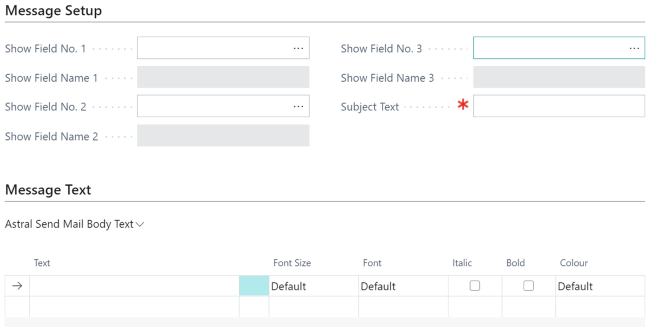
Figure 5 | Message Text and Message Setup FastTabs
On the Advanced FastTab the following fields should be checked when setting up a new Astral Send Report. They should be configured automatically but, in some instances, this may not be possible:
- Table ID
- Table Name
- Source Type
- Link to Source Field No.
- Link to Source Field Name
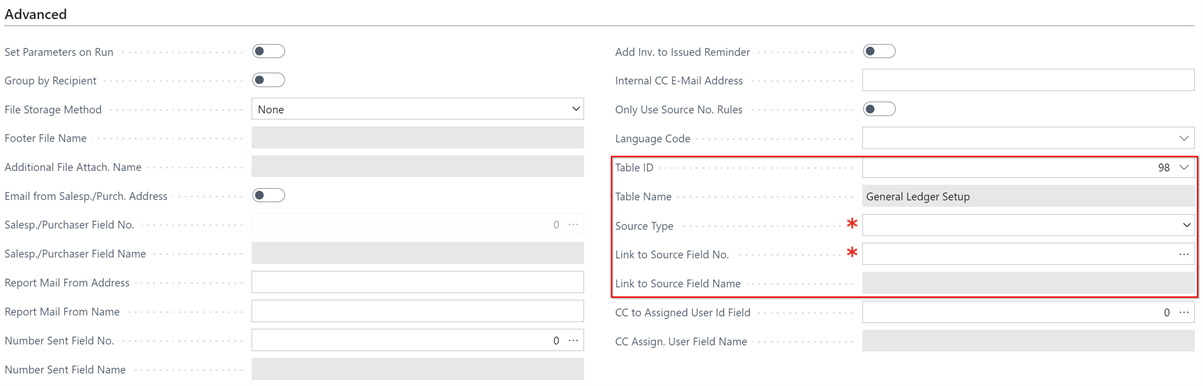
Figure 6 | Advanced FastTab
If these are not prepopulated, please ensure to enter these fields.
The “Table ID” is the ID number of the table that the report is based on. The “Source Type” denotes the type of record that holds the email address. The three options are Customer, Vendor and Contact.
The “Link to Source Field No.” is the number of the field that contains the Customer No., Vendor No. or Contact No. This is needed by Astral Send to find the correct email address.