Astral Pay - Help:
Watch the Video
As an alternative to placing a ‘Pay with Stripe’ link on to the documents, the user can send a ‘PayLink’ by email. This can be actioned from the Card and List pages of the Sales Quotes, Sales Orders, Sales Invoices, and Posted Sales Invoices. It is also possible to request ad-hoc payments from the Customer List and Customer Card.
To email a link from the Posted Sales Invoice List, select the invoice and click ‘Email Stripe PayLink’ from the Actions menu.
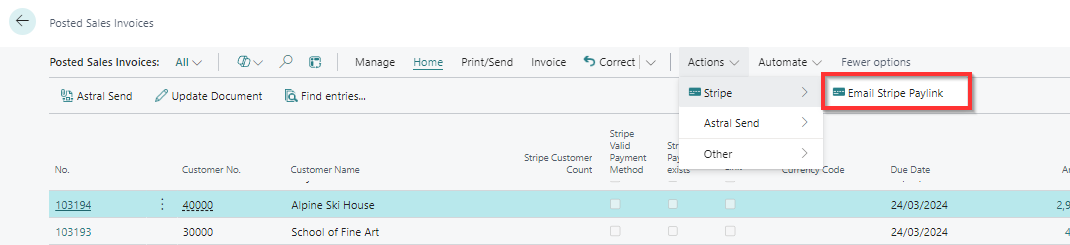
Figure 1 | Posted Sales Invoices Page
This will open the email message in an editable window, allowing you to change the recipient or the email message. It will also include the unique PayLink reference. Make any required changes and click ‘Send Email’.
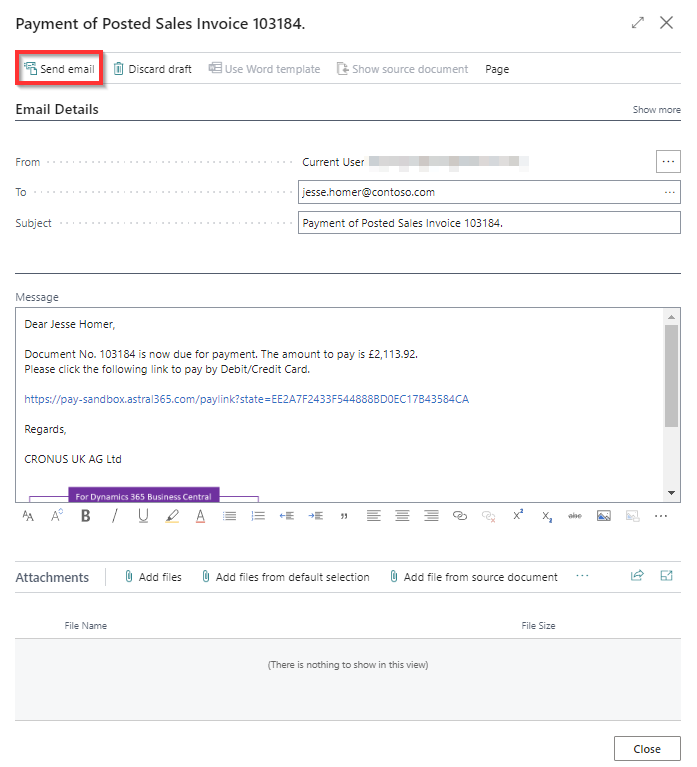
Figure 2 | Editable Email Message
After clicking ‘Send Email’, the user will see a ‘Mail Sent’ dialog.
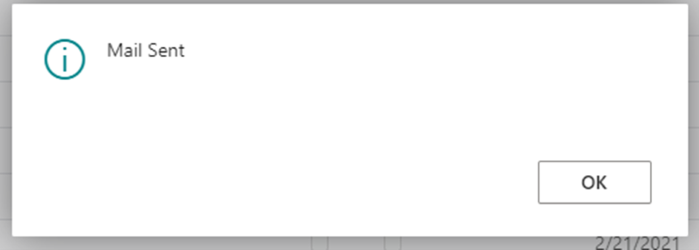
Figure 3 | Email Sent Dialog
On receiving the email, the customer can complete the checkout process as per the ‘Adding PayLinks to Documents’ section.