Astral Pay - Help:
Creating A Refund
Watch the Video
The starting point for generating a Refund in Astral Pay is to find the Payment Entry and select ‘Refund’ from the ‘Line’ dropdown.
1
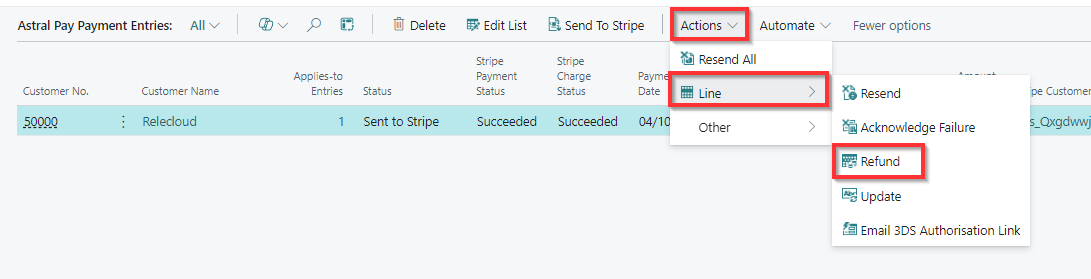
Figure 1 | Astral Pay Payment Entries Screen
A ‘Refund Confirmation’ dialog will show, and the user should enter the amount that they wish to refund.
2
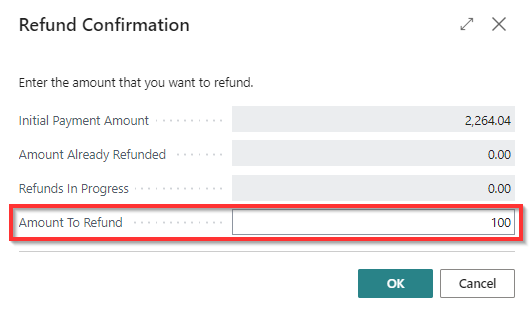
Figure 2 | Refund Confirmation
On clicking ‘OK’, a Refund entry is created in Astral Pay within Business Central, and it is sent to Stripe.
3
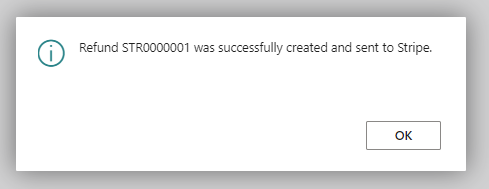
Figure 3 | Successful Message
The Refund can be seen by opening the ‘Refunds’ section.
4

Figure 4 | Refunds from the Role Center
5

Figure 5 | Refunds